Log in to VIAME
Step 4: Access VIAME
Finally, open a new browser tab or window and navigate to the the following URL:
localhost:xxxx
where xxxx is the port number from Step 3. You should end up with the familiar VIAME DIVE login page.
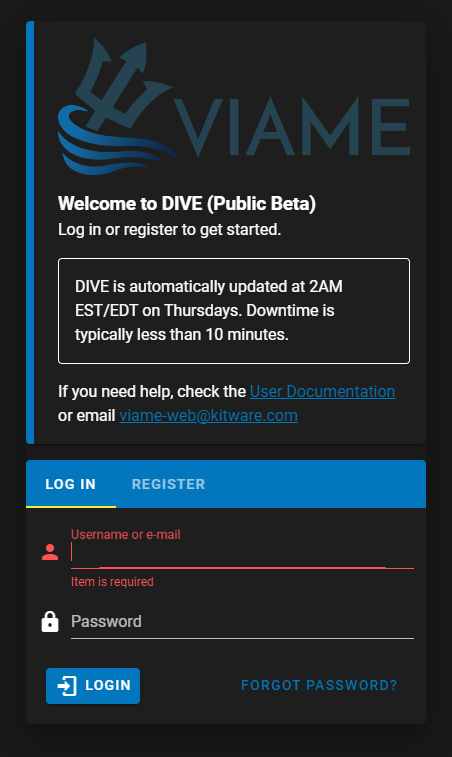
Congratulations! You are now accessing VIAME Web in the cloud.
You can bookmark this page for the future. Just be sure to use the same port number every time in order for the URL to work.
This is a new instance of VIAME that is completely independent of Kitware’s cloud VIAME-Web or any desktop software version. Therefore, each user will need to create a new login for this instance. It can be same username and password as is used with other instances, but the account needs to be created here first.
When finished…
The next page describes how to disconnect, close connections, and power down the VM.
Do not just close all windows when done and call it a day! You must manually power down the VM or else the Center will continue to accrue costs as long as it is running.
